LOOK IT™ Help
Important : In some occasion, the LOOK IT™ App might require a connection to the internet via cellular or WiFi.
Control display details
- Settings
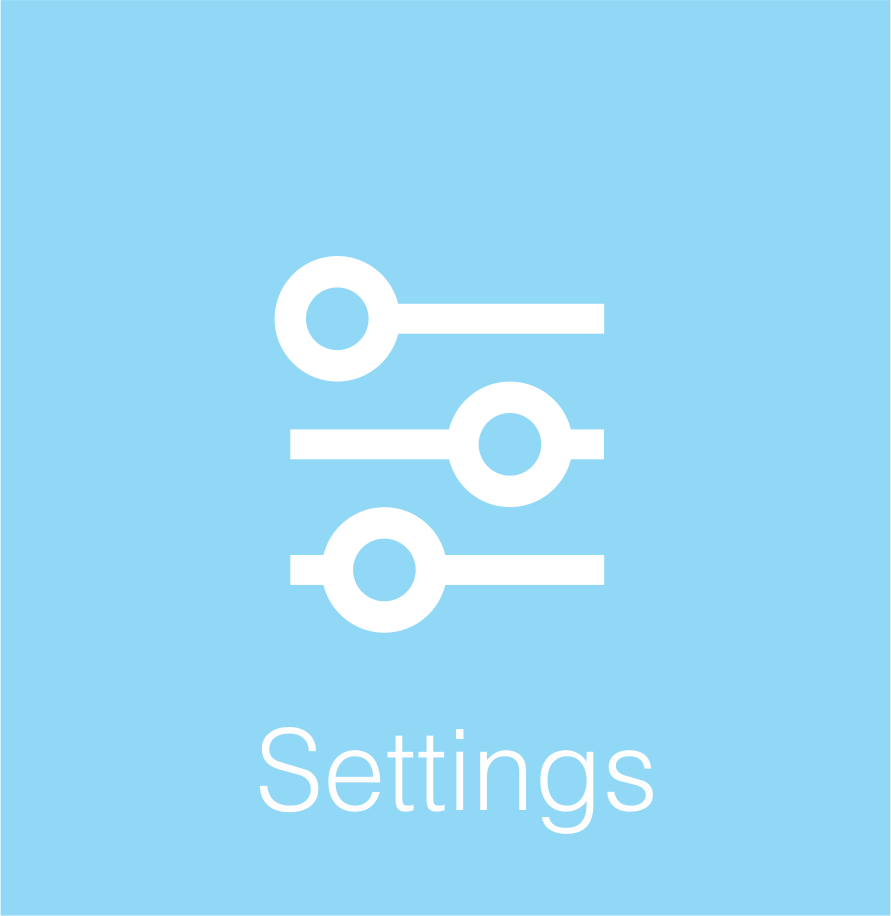
- This button will take you to the general settings for the Camera, App and Transmitter.
- Authorisation Access
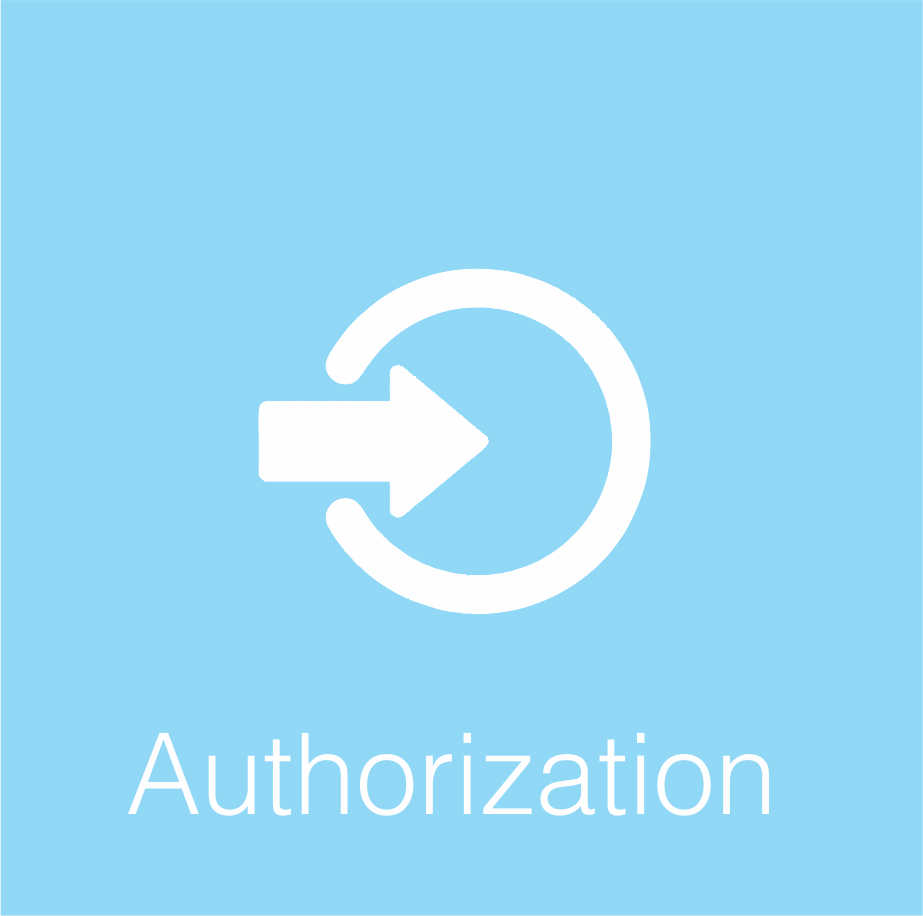
- This button will allow you Share your camera with a friend or someone from your family.
FUNCTION COMING SOON...
- Start video streaming
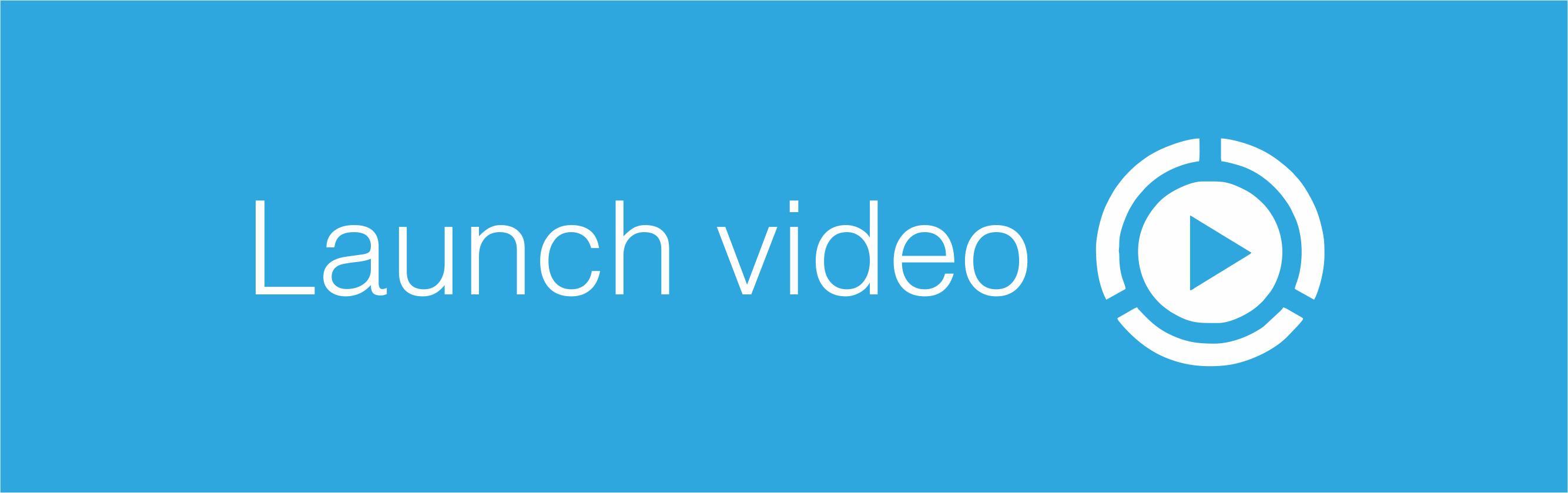
- This button will start the streaming of your camera. NOTE: The Bluetooth connection between your smartphone and the camera requires to be paired and connected in order to stream.
Important : For Android devices, the steering wheel transmitter button must be pressed to start the video streaming.
- System Status : OK

- This is the current system status display. It will display any problems related to your system if there is any.
- System Status : Camera Low Batt Warning
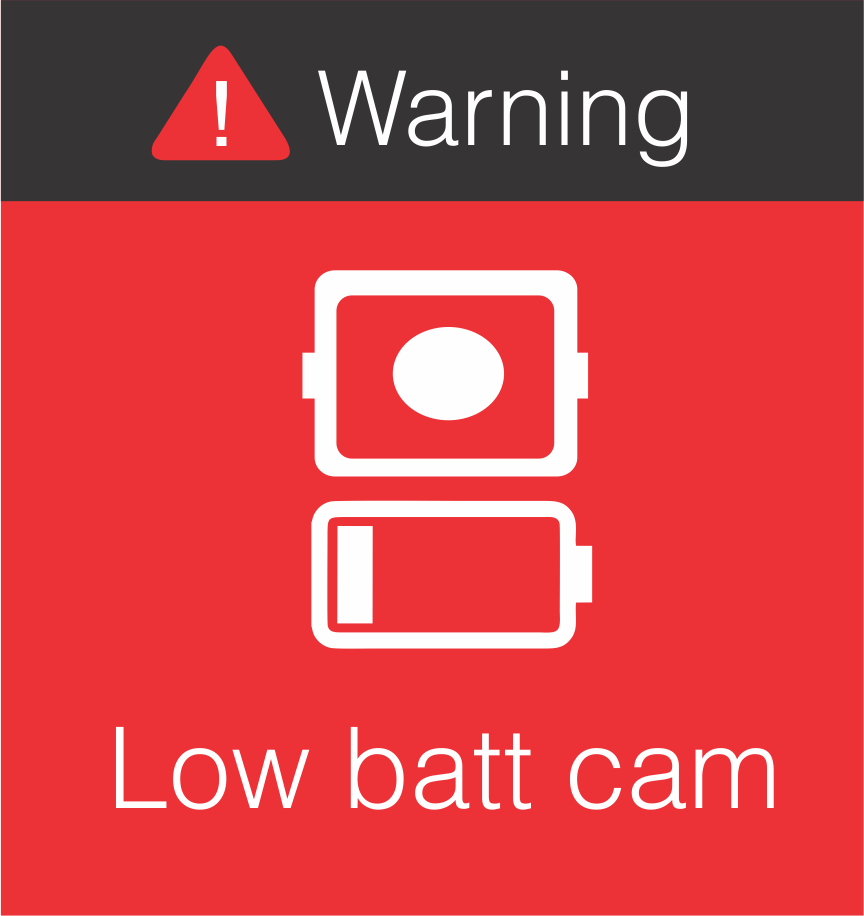
- This is the current system status displaying a low battery condition from the camera. Please click here to go to our website to purchase a replacement battery.
Note : Please note that the average battery lifetime of the camera is about 5 years.
- System Status : Transmitter Low Batt Warning
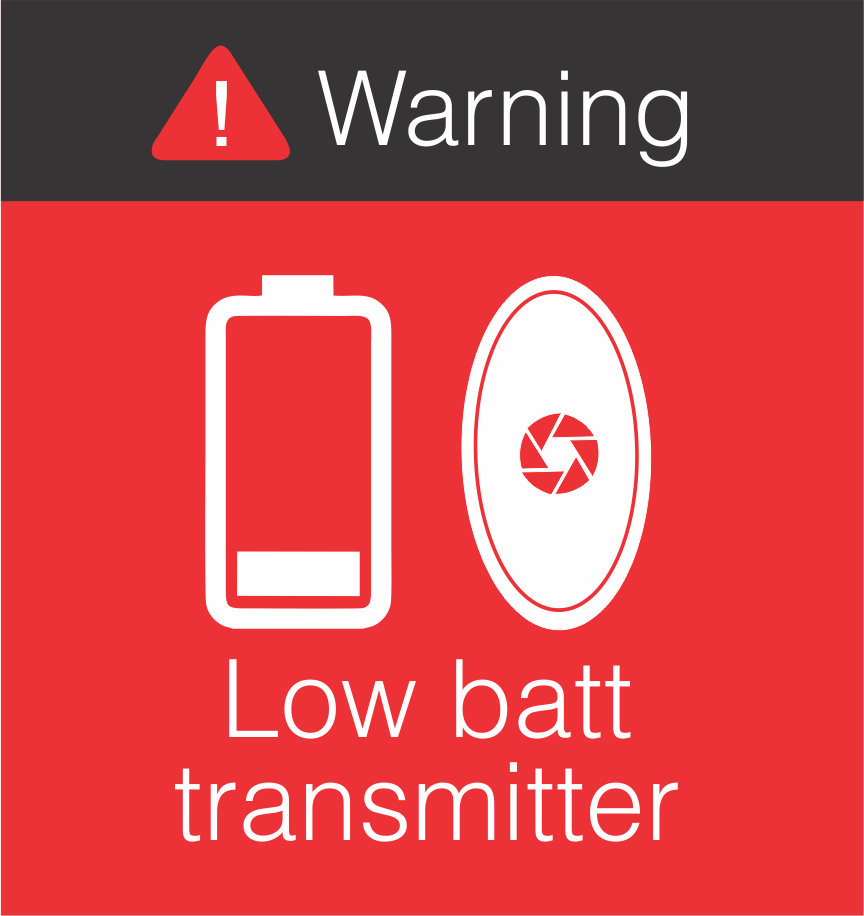
- This is the current system status displaying a low battery condition from the transmitter.
Note : The replacement battery model is: CR2016. A replacement battery can be purchased at any electronic stores near you. Please click here to view the tutorial on how to access the battery inside the transmitter. Please note that the average battery lifetime of the transmitter is about 5 years.
- PIN Code Feature (iOS Apple)
In order to automatically display the camera streaming, your Apple device needs to be unlocked. Therefore you must enter your device security pin code in the LOOK IT™ application to authorize the LOOK IT™ application to automatically unlock your device and stream the video.
- Multiple cameras and users
You can allow up to 1 additional user to control your camera and you may have unlimited quantities of cameras in a single application.
Feature coming soon...
It is possible to remove a camera from your account. To remove a camera simply follow the steps below.
Authorizing Additional User
Remove A Camera (owner)
Please make sure to be in Bluetooth range of your camera to perform the following steps.
1. The owner of the camera must click on "Remove Camera" from the Camera setting menu.
2. Then the video streaming will start automatically.
3. Click "Remove Camera" button and the camera will be removed from your account.
4. Go to the Bluetooth settings of your phone and click on "Forget" for the "Look It Rear View Cam" device from your bluetooth device list.