MYCAR™ 2 Help
Important : In order to use the MYCAR™ 2 App, it will require a connection to the internet via cellular or WiFi.
Control display details
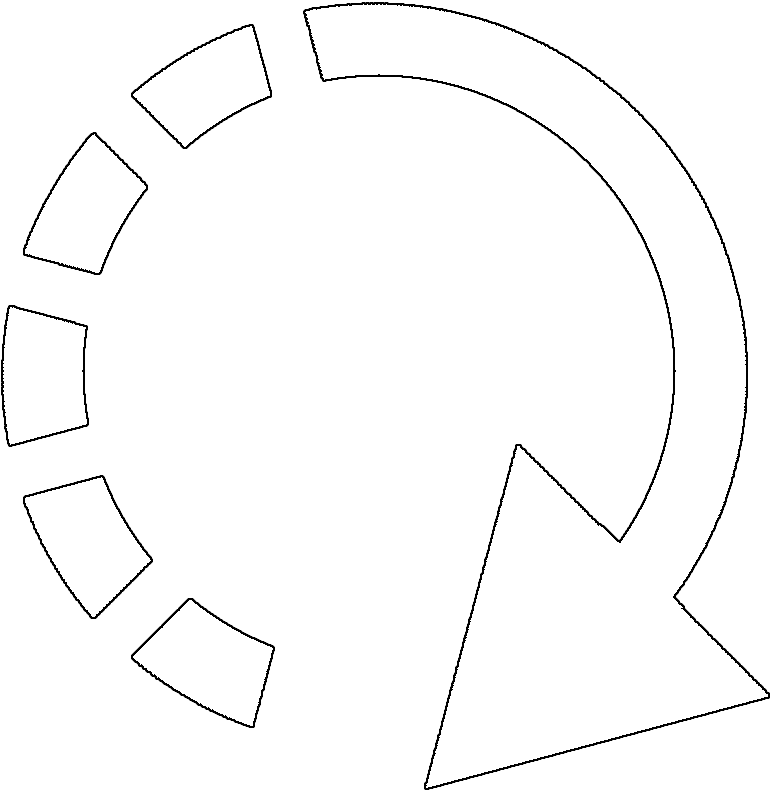
- Idle
- There are no recent or pending commands.
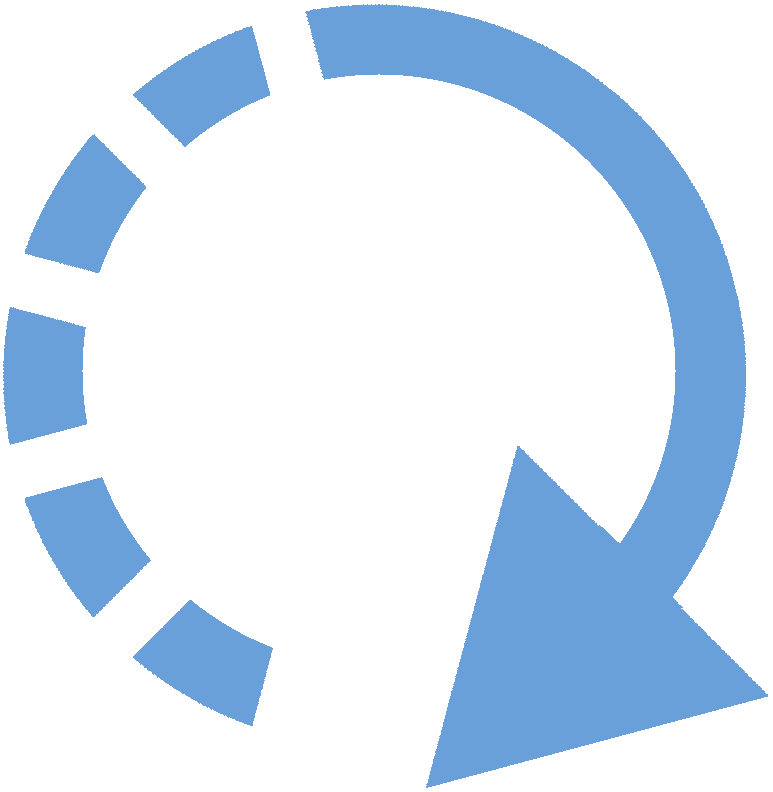
- Action is pressed
- A command has been pressed. If the icon remains blue, please verify your internet connection when using the application. If so and the problem persists, please deactivate and reactivate your internet connection to re-establish the network connectivity.
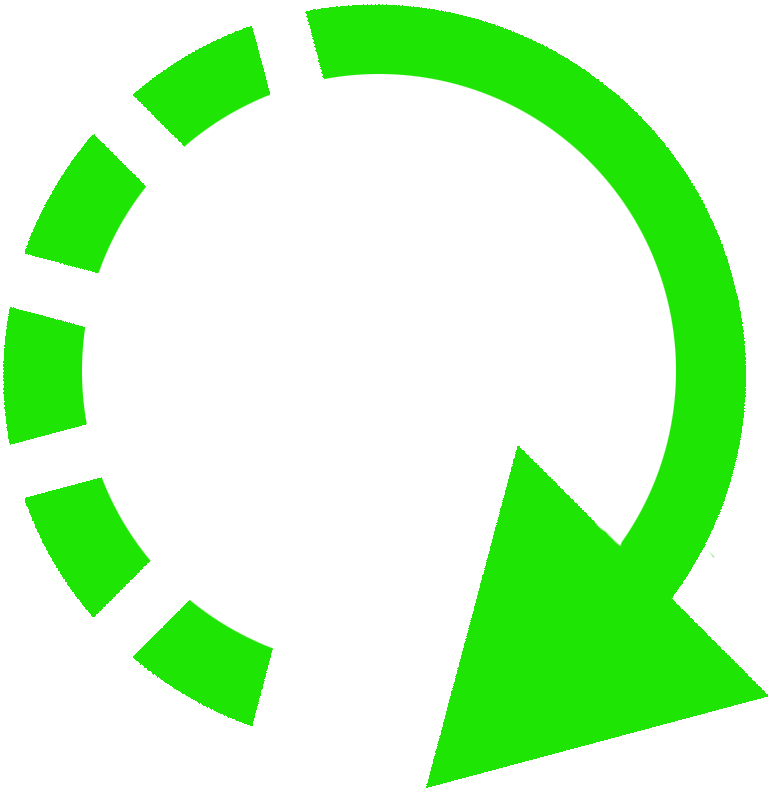
- Action completed
- A command was sent to the remote car starter and the function was successfully completed. Processing delays may vary depending on vehicle model and installation method.
Troubleshooting : If the command was confirmed but was not executed, please try again. If the problem persists, please contact your retailer or click here for help.
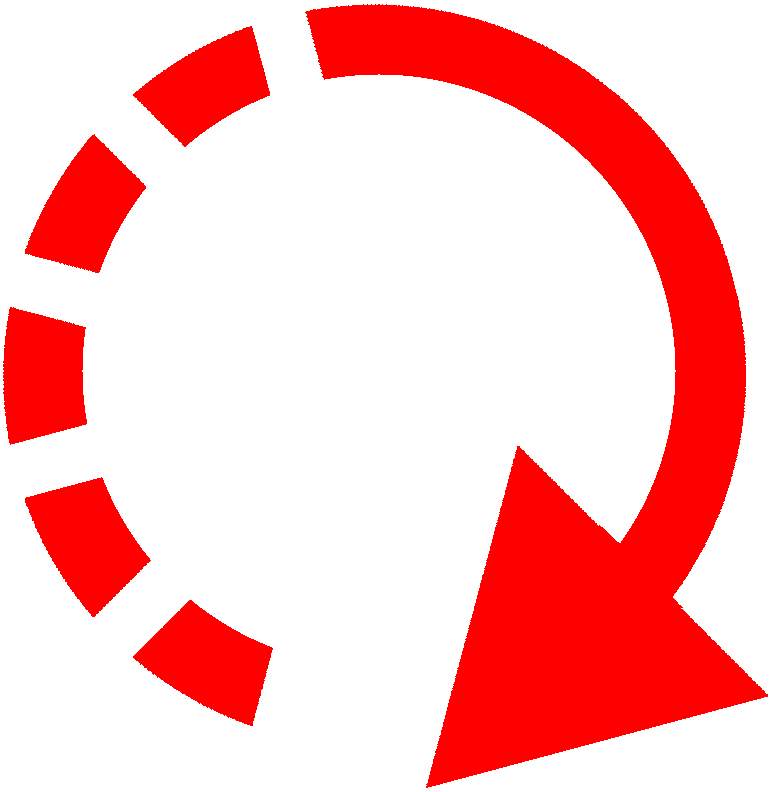
- Action trouble*
- The engine failed to remote start. A Trouble code will be displayed when details are available.
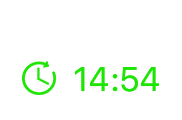
- Engine status*
- The engine has been remote started and the remaining runtime is displayed.
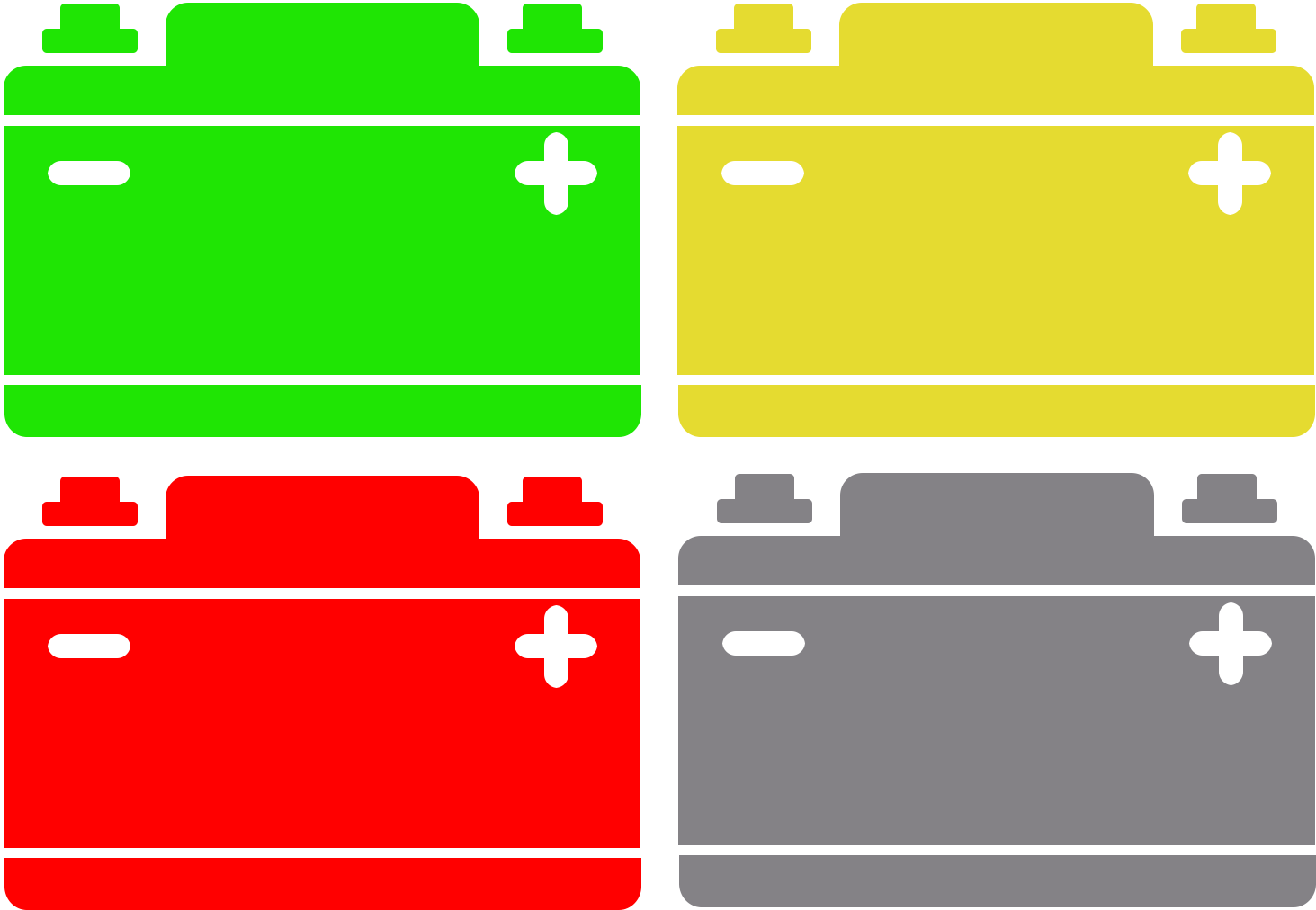
- Battery Level
- These displays the vehicle battery voltage. This voltage display may vary based on the current vehicle status. If engine is running or battery is getting low will change the display indicator value. It is possible that a certain delay is required for the battery voltage to refresh.

- Device Signal
- This displays the MYCAR™ 2 device signal strenght when communicating with our servers.

- Auxiliaries
- There are 4 auxiliaries that could have been pre-configured by your installer. To modify a pre-configured auxiliary function: Access the Settings Section (GEAR). Tap an empty slot or an existing Auxiliary and associate one of the following item from the list (Trunk, Panic, Right Sliding Door, Left Sliding Door, Defrost, etc...) and tap "done".
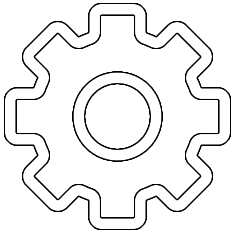
- Settings
- This will allow to edit the vehicle image, vehicle name, Auxiliaries and more.
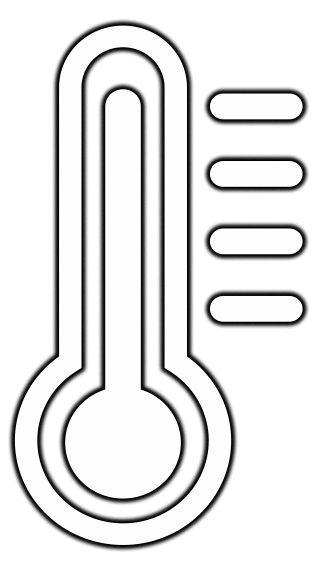
- Temperature Display
- This will display the current temperature at your vehicle's location. This feature is using the current vehicle GPS position to get the current temperature at the vehicle's location. This will not represent temperature inside the vehicle nor the temperature when the vehicle is indoors.
- * Depends on vehicle and installation method. In order to receive the vehicle statuses you must be located within the network coverage area and your smartphone must be connected to the internet via cellular or wifi.
The MYCAR™ 2 device operates on 4G LTE cellular network which currently covers most of the North America and continues to quickly expand. Please consult our coverage map for more the most up-to-date information.
The MYCAR™ 2 device must be installed by a certified professional. Visit our support page for more details.
For security reasons, it is HIGHLY recommended you configure a 4-digit PIN to prevent unauthorized access to the MYCAR™ 2 application.
PIN feature (parental control)
You can allow up to 3 additional users to control your vehicle and you may have unlimited quantities of vehicles in a single application.
You can allow up to 3 additional users to control the vehicle from the application. To add new users simply follow the steps below.
-
Follow the steps below to remove and transfer a vehicle from the original owner to a new owner and deactivate all additional registered users:
It is possible to remove a vehicle/device from an account. Although there are limitations and this is due to the service carrier membership associated to a device.
To remove a vehicle/device: From the control panel, tap the gear icon on the top right corner of the screen. This is the configuration section. Tap on "Remove Vehicle" and then tap "Yes".
To reactivate a vehicle/device: From the main menu, tap "My Account" and then "Expiration Dates". Find the vehicle/device you want to reactivate and tap on "Reactivate" and then tap "Ok".
Please take note of these limitations: Some older devices cannot be reactivated due to carrier technology no longer being supported. In this case the unit cannot be reactivated. Although, the device replacement program could be offered as an upgrade possibility.
Also note that it is NOT POSSIBLE to remove a device and make it as "NEW" and be resellable. If this case arise, the removal and make as new request MUST be made prior to the 30th day starting from the original activation date. On the 31st day and above, the unit can only be removed but CANNOT be resold as "NEW". This remove and make as new request can be done only once per device. To request a device/vehicle to be removed from an account, simply contact support from the main menu help section.
From the Main menu of the app, tap on "My Account" and then "Expiration Dates". All device in your account will be displayed. To renew a device service plan, simply tap on "Renew" or "Renew Early" to renew that device service plan. This service plan is related to the Network Carrier that your device will use to communicate with our servers.
Please take note of these limitations: The purchase of a service plan can only be re-imbursed prior to the 30th day starting from the renewal date. On the 31st day and above, no refund can be carryed out.
Changing the volume of the app is based on your smartphone notifications volume level. Therefore changing the volume of your smartphone using the side buttons will change the audio level of the App.
Enable
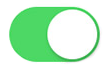 this function in order to reduce the device communication cycles with the server to prevent battery discharge on sensitive vehicles. i.e.: BMW vehicles “high battery discharge” message.
this function in order to reduce the device communication cycles with the server to prevent battery discharge on sensitive vehicles. i.e.: BMW vehicles “high battery discharge” message.Disable
 this function in order to stop receiving constant status update while the remote starter is active. i.e.: DEI remote starter paging the 2 Way transmitter while remote starter is active.
this function in order to stop receiving constant status update while the remote starter is active. i.e.: DEI remote starter paging the 2 Way transmitter while remote starter is active.Enable
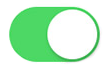 this function in order to detect alarms (Horn or Siren) on a vehicle by using the Yellow (+) input wire from the device and send a notification to the users 10 seconds after the alarm has begun sounding. NOTE: Adding alarm detection requires extra connections inside the vehicle. If you wish to add this alarm detection option, please contact your installer.
this function in order to detect alarms (Horn or Siren) on a vehicle by using the Yellow (+) input wire from the device and send a notification to the users 10 seconds after the alarm has begun sounding. NOTE: Adding alarm detection requires extra connections inside the vehicle. If you wish to add this alarm detection option, please contact your installer.The basic GPS function included with your MYCAR™ 2 app is the "Instant Locate" function. To view or walk to the current vehicle position on your Apple Watch, follow the steps below.
Multiple vehicles and users
Authorizing Additional Users
1. The owner of the vehicle must generate an email to any additional users by using the Grant Access in the Authorized user list section
2. The additional user will receive an email asking him to download the My Cars app or launch the MYCAR™ 2 App if previously installed. The vehicle will be added automatically in the My Cars section
3. The Owner or any additional users can revoke the access to the vehicle at any time by revoking the access in the Authorized user list section
Transfer of Ownership
1. Current owner must generate an email to the new owner by using the Transfer to new owner section
2. The new owner will receive an email asking him to download the MYCAR™ 2 app or launch the App if previously installed. The vehicle will be added automatically in the My Cars section
3. The ownership transfer will be effective immediately once the vehicle is displayed in the My Cars section

Remove A Vehicle (owner)
Device Renewal
Renew a device service
Volume Adjustment

Low Device Refresh Rate

Polling Refresh

Input Alarm detection
GPS Functions
1. From the MYCAR™ 2 control screen, tap the bottom arrow to slide the drawer menu up.
2. Tap this icon 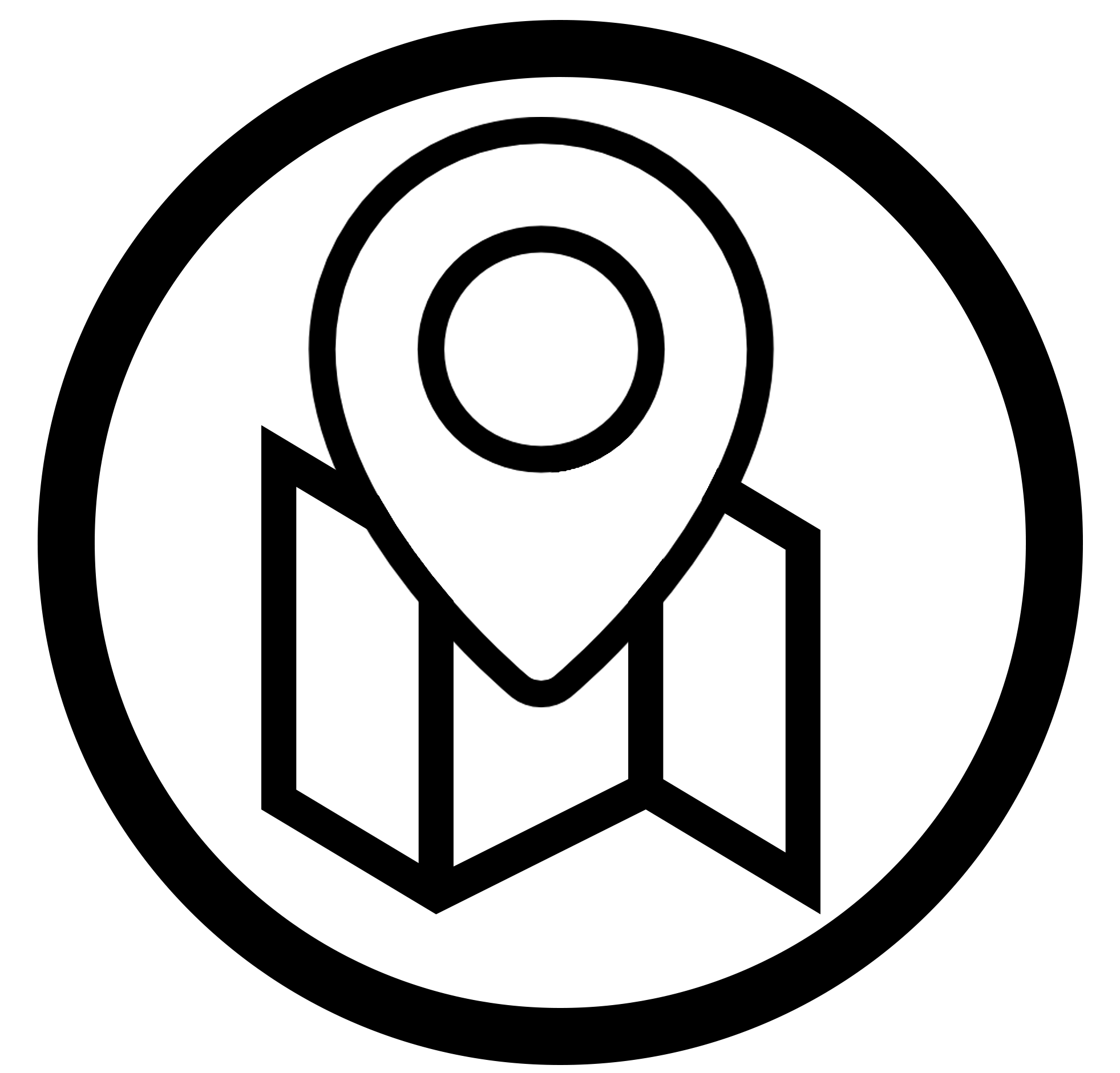
3. Upon entering the GPS map, the last known position will be displayed in the backgroung as the app seeks the latest available position of your vehicle.
This icon 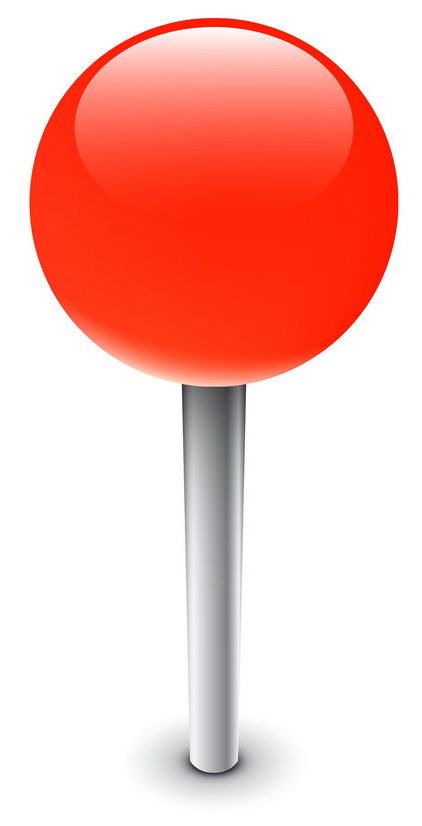 icon will display the vehicle position. This icon
icon will display the vehicle position. This icon 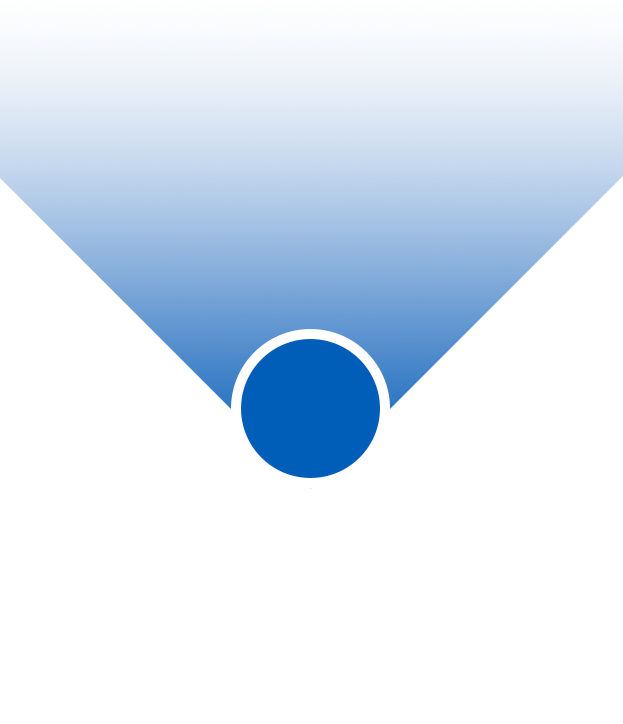 icon will display your current position.
icon will display your current position.
NOTE: The normal position refresh time is about every 2 minutes. Making a new inquiry within this 2 minute period will simply display the same position as the one previously displayed since the data has not been refreshed during that period. Once the 2 minutes are passed, making a new position inquiry will display the last known position in the background while the app seeks again for the latest available position of your vehicle.
Automobility Distribution Inc.
Reach us using our Online Support
For any other information about this product, visit our website